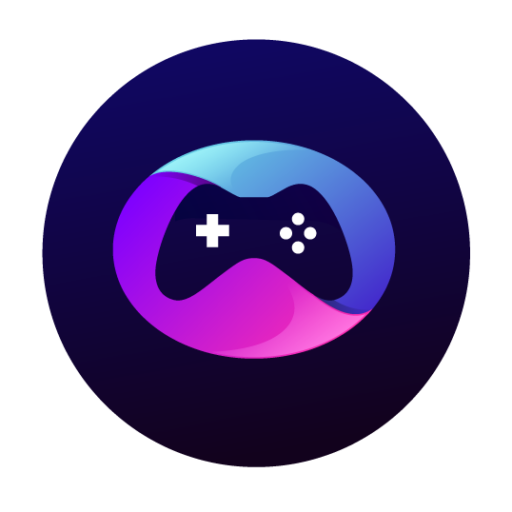Retro & Classics
Exploring Classic Adventure Games That Defined Interactive Storytelling
Classic adventure games set the rules for interactive storytelling on mobile and online platforms. Learn which mechanics, puzzles, and design...
Featured Posts
Check out the latest news from the category
Browse by Category
Select a category to see more related content
Carregando posts...